Dear All,
Some time ago I decided to set up smart card authentication to login to my Ubuntu machine. What I wanted to achieve is use this smart card to:
- Login
- authenticated PGP signature into emails
- enable Firefox stored passwords to be used
- use when calling sudo
My system:
Code:
Ubuntu 9.10 karmic
Linux 2.6.31-20-generic #58-Ubuntu SMP Fri Mar 12 04:38:19 UTC 2010 x86_64 GNU/Linux
So what I did is I purchased necessary hardware:
1) Akasa - internal smart card reader AK-ICR-05 (Amazon)
Card reader is plugged directly into main board USB pin header not usb port.
lsusb:
Code:
Bus 001 Device 002: ID 0bda:0161 Realtek Semiconductor Corp. Mass Stroage Device
Interesting spelling error here 
2) Aladdin eToken Pro Smartcard 32k - security smart card (Alladdin)
There are few things that need:
1) Hardware with drivers
2) Middleware to handle smartcard
3) Application to use smartcard
There are some applications that are needed and you can install those by:
Code:
sudo apt-get install coolkey pcscd pcsc-tools pkg-config libpam-pkcs11 opensc libengine-pkcs11-openssl
and then you can see if your reader and card are recognised:
Code:
:~$ pcsc_scan
PC/SC device scanner
V 1.4.15 (c) 2001-2009, Ludovic Rousseau <ludovic.rousseau@free.fr>
Compiled with PC/SC lite version: 1.4.102
Scanning present readers...
0: MSI StarReader SMART (20070818000000000) 00 00
Mon Apr 5 09:42:22 2010
Reader 0: MSI StarReader SMART (20070818000000000) 00 00
Card state: Card removed,
I inserted the card (the one described above):
Code:
Mon Apr 5 09:44:34 2010
Reader 0: MSI StarReader SMART (20070818000000000) 00 00
Card state: Card inserted,
ATR: 3B F2 98 00 FF C1 10 31 FE 55 C8 03 15
ATR: 3B F2 98 00 FF C1 10 31 FE 55 C8 03 15
+ TS = 3B --> Direct Convention
+ T0 = F2, Y(1): 1111, K: 2 (historical bytes)
TA(1) = 98 --> Fi=512, Di=12, 42.6667 cycles/ETU
93750 bits/s at 4 MHz, fMax for Fi = 5 MHz => 117187 bits/s
TB(1) = 00 --> VPP is not electrically connected
TC(1) = FF --> Extra guard time: 255 (special value)
TD(1) = C1 --> Y(i+1) = 1100, Protocol T = 1
-----
TC(2) = 10 --> Work waiting time: 960 x 16 x (Fi/F)
TD(2) = 31 --> Y(i+1) = 0011, Protocol T = 1
-----
TA(3) = FE --> IFSC: 254
TB(3) = 55 --> Block Waiting Integer: 5 - Character Waiting Integer: 5
+ Historical bytes: C8 03
Category indicator byte: C8 (proprietary format)
+ TCK = 15 (correct checksum)
Possibly identified card (using /usr/share/pcsc/smartcard_list.txt):
3B F2 98 00 FF C1 10 31 FE 55 C8 03 15
Siemens CardOS M 4.01 (SLE66CX320P)
when card removed:
Code:
Mon Apr 5 09:46:14 2010
Reader 0: MSI StarReader SMART (20070818000000000) 00 00
Card state: Card removed,
Now time to get opensc (SmartCard management software) to see my card reader.
Code:
$ opensc-tool --list-readers
[opensc-tool] reader-pcsc.c:1015:pcsc_detect_readers: returning with: No readers found
No smart card readers found.
There is apparently a known bug lurking here and it is solved by:
Code:
sudo gedit /etc/opensc/opensc.conf
search for the line starting with 'provider_library' and remove # and modify it to be:
Code:
provider_library = /lib/libpcsclite.so.1
Then also
search for the line starting with 'reader_drivers' and remove # and modify it to be:
Code:
reader_drivers = pcsc;
after doing this we can try again:
Code:
$ opensc-tool --list-readers
Readers known about:
Nr. Driver Name
0 pcsc MSI StarReader SMART (20070818000000000) 00 00
Next thing to do is test if the card is detected:
Code:
$ opensc-tool --reader 0 --atr
3b:f2:98:00:ff:c1:10:31:fe:55:c8:03:15
$ opensc-tool --reader 0 --name
CardOS M4
$ opensc-explorer
OpenSC Explorer version 0.11.8
Using reader with a card: MSI StarReader SMART (20070818000000000) 00 00
OpenSC [3F00]> ls
FileID Type Size
[6666] DF 26285 Name: AKS
It appears that this one is!
Next step is to initialise the card.
Code:
$ pkcs15-init --create-pkcs15
About to create PKCS #15 meta structure.
New Security Officer PIN (Optional - press return for no PIN).
Please enter Security Officer PIN:
Please type again to verify:
Unblock Code for New User PIN (Optional - press return for no PIN).
Please enter User unblocking PIN (PUK):
Please type again to verify:
and then the user pin
Code:
$ pkcs15-init --store-pin --auth-id 01 --label "Your Name"
Using reader with a card: MSI StarReader SMART (20070818000000000) 00 00
New User PIN.
Please enter User PIN:
Please type again to verify:
Unblock Code for New User PIN (Optional - press return for no PIN).
Please enter User unblocking PIN (PUK):
Please type again to verify:
Security officer PIN required.
Please enter Security officer PIN:
RSA private key:
Code:
$ pkcs15-init --generate-key rsa/1024 --auth-id 01
Using reader with a card: MSI StarReader SMART (20070818000000000) 00 00
User PIN required.
Please enter User PIN:
Security officer PIN required.
Please enter Security officer PIN:
Security officer PIN required.
Please enter Security officer PIN:
$ pkcs15-tool --list-keys
Using reader with a card: MSI StarReader SMART (20070818000000000) 00 00
Private RSA Key [Private Key]
Com. Flags : 3
Usage : [0x4], sign
Access Flags: [0x1D], sensitive, alwaysSensitive, neverExtract, local
ModLength : 1024
Key ref : 16
Native : yes
Path : 3f005015
Auth ID : 01
ID : 45
Now public key using openssl:
and then:
Code:
OpenSSL> engine dynamic -pre SO_PATH:/usr/lib/engines/engine_pkcs11.so -pre ID:pkcs11 -pre LIST_ADD:1 -pre LOAD -pre MODULE_PATH:opensc-pkcs11.so
(dynamic) Dynamic engine loading support
[Success]: SO_PATH:/usr/lib/engines/engine_pkcs11.so
[Success]: ID:pkcs11
[Success]: LIST_ADD:1
[Success]: LOAD
[Success]: MODULE_PATH:opensc-pkcs11.so
Loaded: (pkcs11) pkcs11 engine
OpenSSL> req -engine pkcs11 -new -key id_45 -keyform engine -x509 -out cert.pem -text
engine "pkcs11" set.
PKCS#11 token PIN:
You are about to be asked to enter information that will be incorporated
into your certificate request.
What you are about to enter is what is called a Distinguished Name or a DN.
There are quite a few fields but you can leave some blank
For some fields there will be a default value,
If you enter '.', the field will be left blank.
-----
Country Name (2 letter code) [AU]:
State or Province Name (full name) [Some-State]:
Locality Name (eg, city) []:
Organization Name (eg, company) [Internet Widgits Pty Ltd]:
Organizational Unit Name (eg, section) []:
Common Name (eg, YOUR name) []:
Email Address []:
OpenSSL> exit
You need to copy&paste the red highlighted parts and put user pin in the green part.
You can verify self signing of the certificate by:
Code:
$ openssl verify -CAfile cert.pem cert.pem
cert.pem: OK
openssl public certificate needs to be stored on the card now:
Code:
$pkcs15-init --store-certificate cert.pem --auth-id 01 --id 45 --format pem
Using reader with a card: MSI StarReader SMART (20070818000000000) 00 00
User PIN required.
Please enter User PIN:
Security officer PIN required.
Please enter Security officer PIN:
Card is ready to be used now!
Next step is to get different application and services using it!
Thunderbird with OpenPGP
1) Adding Security Device
1.1) Thunderbird click on: Preferences, Advances, Security Devices, Load
1.2) Type in name: OpenSC PKCS#11 Module
1.3) Type in filename: /usr/lib/opensc-pkcs11.so
1.4) Click OK, OK, OK
See attached file for graphical help (Thunderbird.png).
This does not do the trick yet but I am working on it.
Additional reading:
List of card readers and their descriptions: http://www.hjreggel.net/cardspeed/speed-readers.html
Lots of resources about SmartCards: http://www.opensc-project.org/
Large part of this HOW TO is based on: http://www.opensc-project.org/opensc/wiki/QuickStart
Supported hardware: http://www.opensc-project.org/opensc...portedHardware
Supported applications: http://www.opensc-project.org/opensc...icationSupport


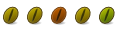

 Adv Reply
Adv Reply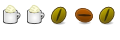

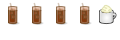



Bookmarks