THE LATEST UPDATE FIXES THIS BUG... NO NEED TO USE THE HACK DESCRIBED BELOW
This is only for those with the intel x4500 GM45 graphics chip. By now, you have probably realized that whenever the intel driver is used, you get a spotty white screen that fades to black while the login noise plays in the background. What is happening is that X has loaded fine, but it fails to turn on the laptop screen. If you try loading it with an external monitor plugged in, it will work perfectly.
Of course, we can't always carry around an external monitor with our laptops. There are people working on finding a permanent solution right now, here are the bug reports.
Ubuntu: https://bugs.launchpad.net/xorg-server/+bug/268615
Xorg: https://bugs.freedesktop.org/show_bug.cgi?id=17292
Now, all is not lost. There is a workaround that has been found. It involves rebuilding the driver with a temporary fix. You can either recompile the driver yourself, or someone was kind enough to build the drivers into a .deb package in the Ubuntu bug report (I've attached them to this thread too). Assuming that you have already installed the system (if you haven't, just choose safe graphics mode when you boot the live CD and it will boot normally and should work fine), this is what you should do to install:
First, remove completely the current version (gets rid of all related files)
Then go ahead and double click the .deb to install. It will warn you that there is the same version available from a software channel (repo), ignore this.Code:sudo apt-get remove --purge xserver-xorg-video-intel
Once that is done, open a terminal and type:
You will see a section "Device", and under it a line that says "Driver" "vesa". Change "vesa" to "intel". Then reboot (or log out/in).Code:sudo nano /etc/X11/xorg.conf
You should be all set now with native graphics. One caveat, until you see in a bug report that a better fix has been sent out as an update, do not let Ubuntu update that package (if a newer version comes out, it will try). Always look at what you are installing before you click OK. If you accidentally update it, just repeat the steps here from the beginning and you should be fixed. If you have any issues with this, feel free to post here for help.


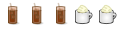

 Adv Reply
Adv Reply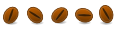
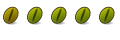
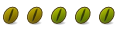

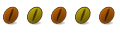


Bookmarks